
THE CANNEY VALLEY
Installing VirtualBox Guest Additions for your VM
1 min to read

Once you have a VirtualBox VM with Ubuntu installed, it's time to add VirtualBox's Guest Additions functionality. This gives you a bunch of useful features like better input integration and a shared clipboard for copy and pasting from your host machine into your virtual machine.
Pre-requisits
To install VirtualBox Guest Additions
- Update your Ubuntu operating system from the terminal.
// In the Terminal
sudo apt update
sudo apt upgrade
The upgrade could take a while, depending on your internet connection.
Note: If prompted for a y/n response, press y to install the upgrades.
- Reboot your guest operating system (Ubuntu).
- Install required packages.
// In the Terminal
sudo apt install build-essential dkms linux-headers-$(uname -r)
- From the VirtualBox VM window's menu bar, select Devices, then select "Insert Guest Additions CD image."
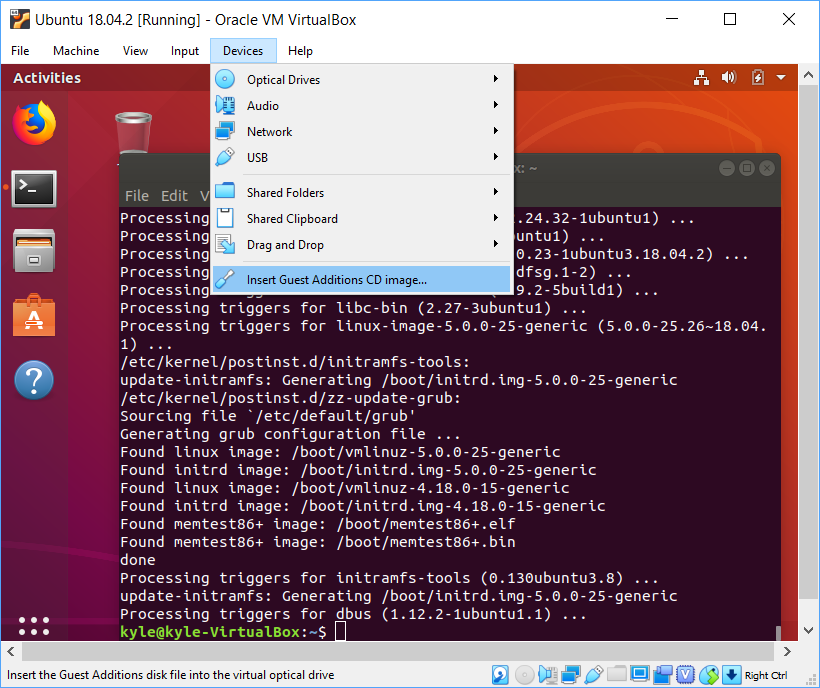
- When prompted by the auto-run window, select Run.
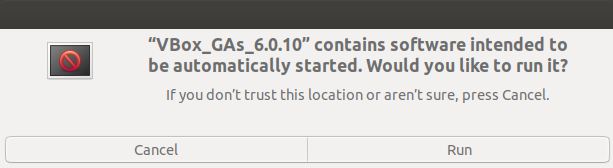
- After installation is complete, in the Terminal window, press Return.
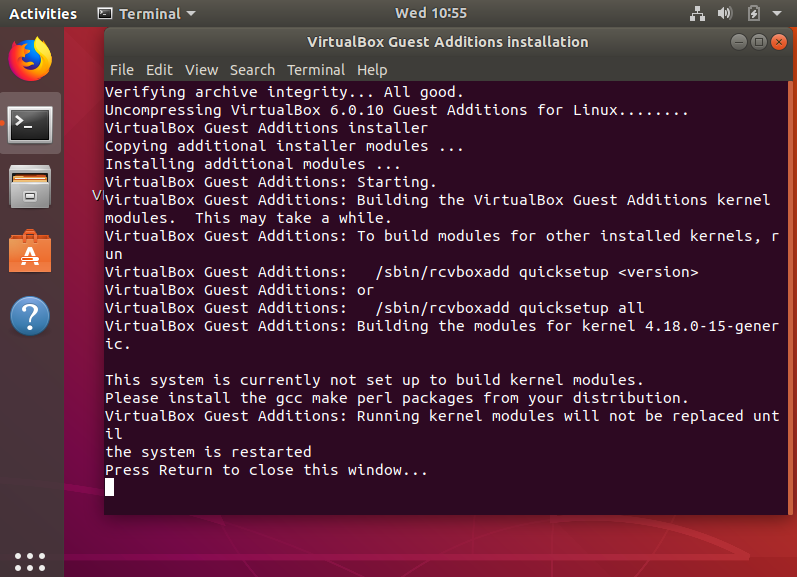
- Turn off your VM by selecting Machine > ACPI shutodwn.
Next steps
Create a shared folder for your VM and host machine. (article pending)